A short introduction to Einstein discovery in Salesforce

Artificial Intelligence (AI) projects can be time consuming and complex to build. Einstein is an intuitive tool that aims to facilitate AI-driven decision making. People of all skill levels can build models without having to code. In addition to data scientists, Einstein empowers business users to use machine learning for their data.
We will go through an example to show you how to build a predictive model in Salesforce Tableau CRM using Einstein. You can follow along all the steps shown in this article by creating a free Trailhead developer account as we will describe in the next paragraphs. If you want to integrate this model and its predictions in a Tableau dashboard, please refer to our dedicated article.
Example scenario
Let us say you are a company that offers a music streaming service and you offer a free service as well as a premium one.
For the last quarter of the year and the french part of swiss customers, you want to promote your premium service by offering it free for 3 months. At the end of the 3 months, users will be able to choose either to go back to the free service or to pay for the premium one.
You collect data on specific users who have decided to participate in this 3-month premium free offer. These users are either already customers of the free service or brand new customers. The goal is to see how many will stay with the premium service after the 3 month trial is over. In other words, you want to calculate the conversion rate of your customers from the free service to the premium one. As shown in the example below, the data you collect are:
· The canton of residence of the customer
· Gender
· Age
· If the person is an existing customer or a new one acquired via the promotion
· If the person is registred to receive the newsletter
· Whether or not the customer has decided to definitively switch to the premium service after the 3 months trial
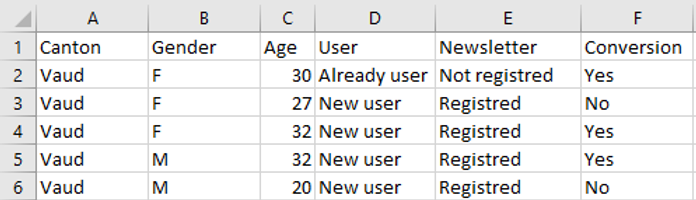
You can download the same dataset to try to reproduce the steps that will be described next.
Setting up Einstein discovery
In order to access Einstein Discovery, we will need a CRM license in Salesforce. You can try out the features by creating a Trailhead Developer account:
https://developer.salesforce.com/promotions/orgs/analytics-de
After logging into your account, you can access the Analytics Studio CRM in Salesforce. Then, to load the data, click on “Create” on the top right of the window then select “Dataset”.
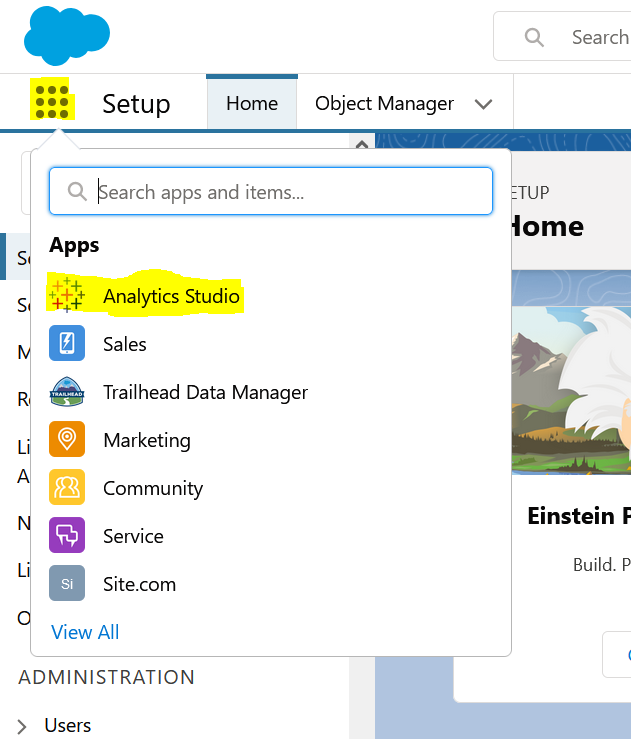

Data can be integrated from another Salesforce org, outside applications, spreadsheets, or databases. In this case, we will use a CSV file.
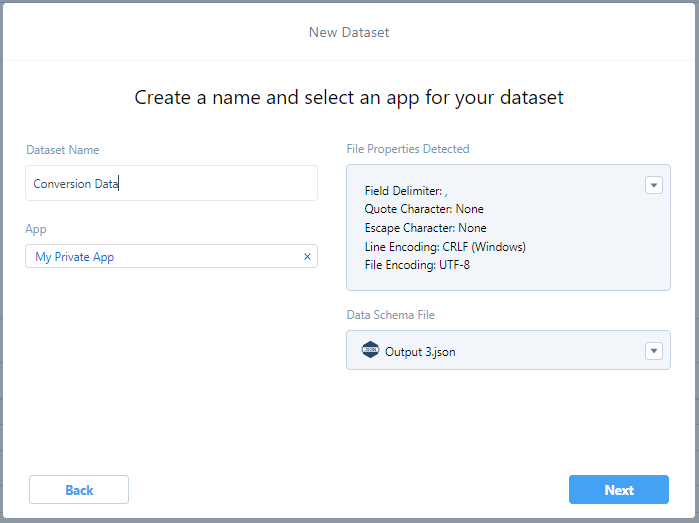
Once the data is uploaded, click on “Create Story” on the top right of the window.
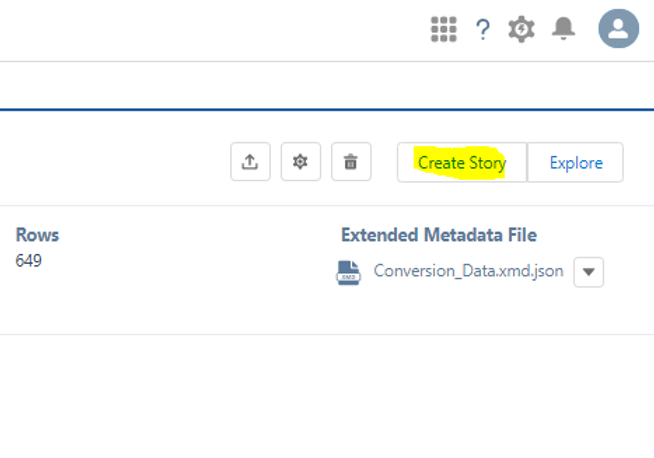
In our case, we want to maximize the number of customers that decide to switch to the premium service.
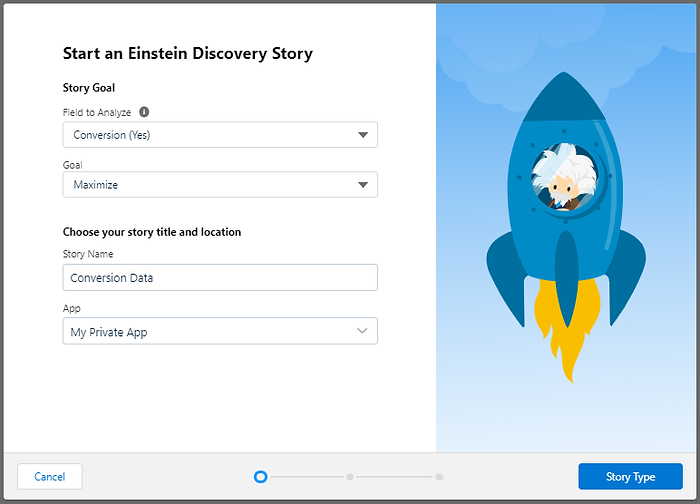
For the next two steps select “Insights & Predictions” then “Automated” and click on “Create Story”.
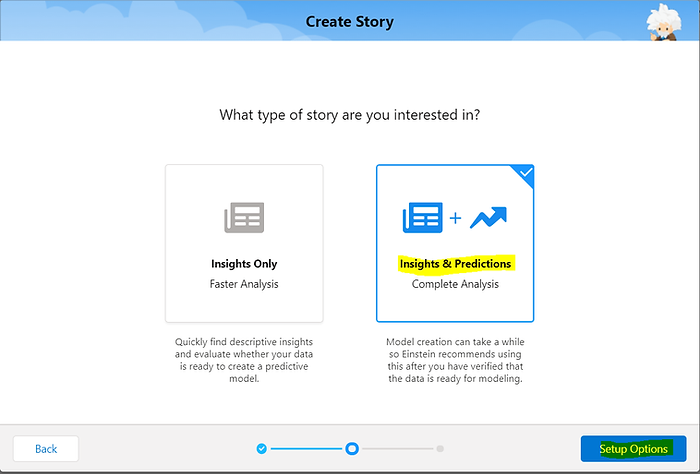
If you are familiar with predictive models, you can select “Manual”. You will be able to choose which field will be in the model and select the algorithm that will be run to build the model. For the purpose of the demo, we choose “automated” in this example.
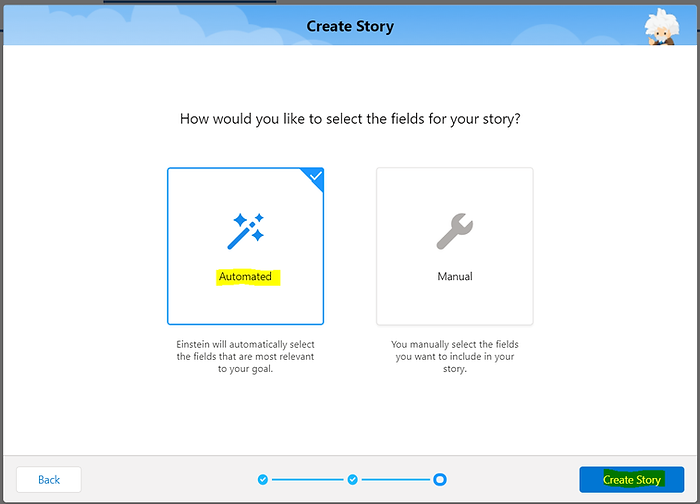
Once the story is created, Tableau CRM will show you insights about the model that was generated. For example, here we see in which situations Conversion (Yes) happens the most and the least.

By clicking on “Predictions”, you can perform a what-if analysis by determining the value of the variables in the predictive model. So, here we see the prediction for a male, aged between 22 and 24 years, living in the canton of Vaud, already a customer, and is registered to the newsletter.
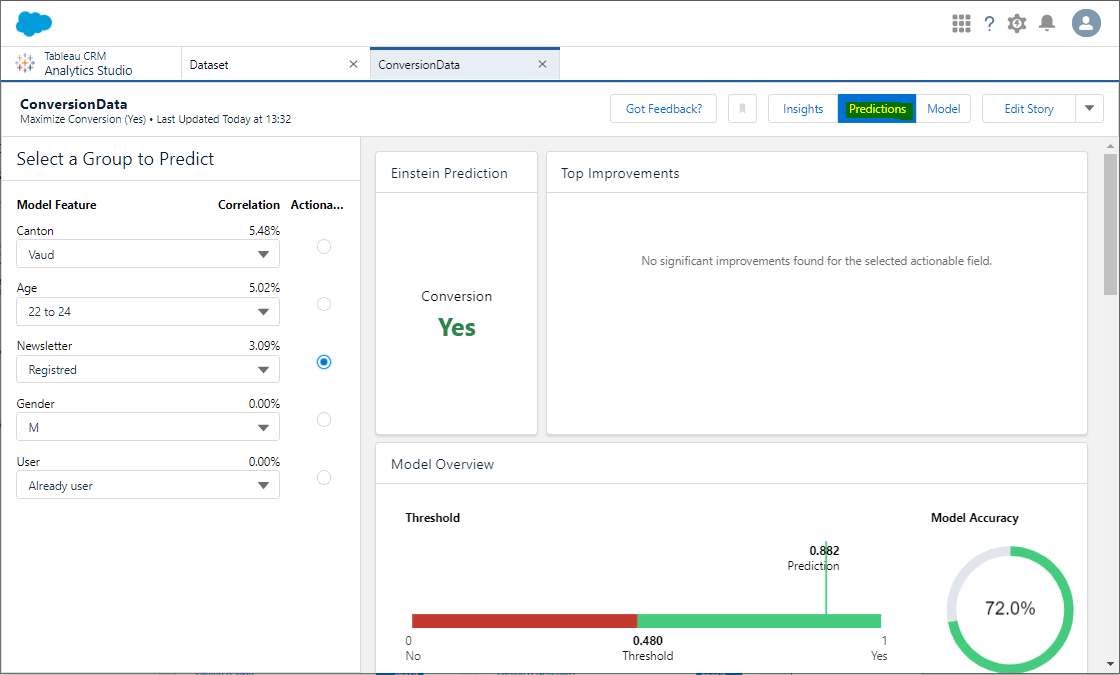
In order for our model to be used by an external service, Tableau for example, we will have to execute some more steps.
Click on “Model” on the top right of the window and then “Deploy Model”.
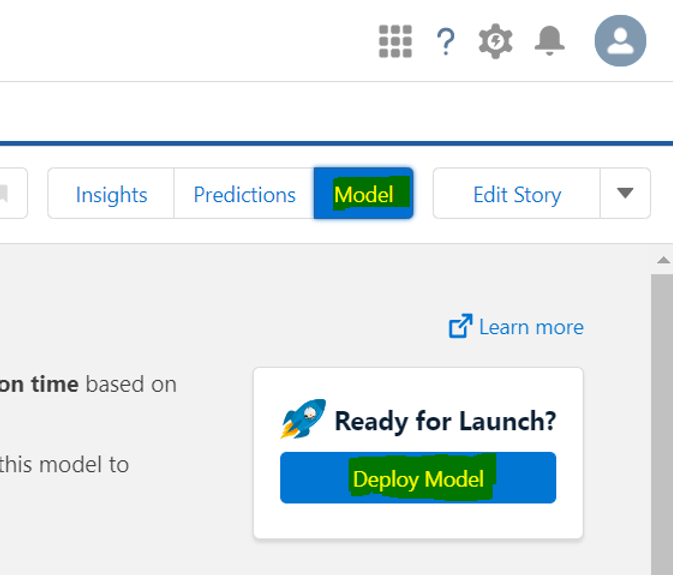
Select “Deploy as a new model within a new prediction definition” and then click on “Add Object”
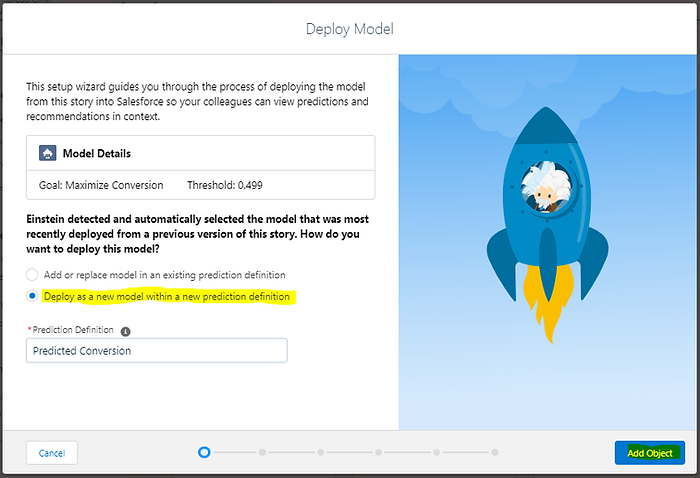
Select “Deploy without connecting to a Salesforce Object” and then click on “Add Filters”
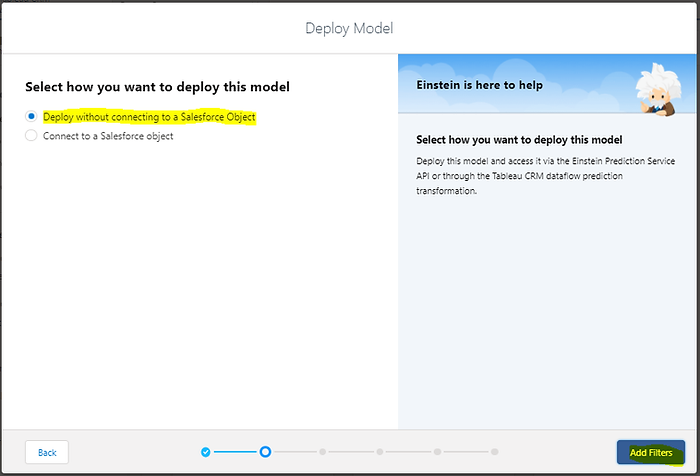
For this demo, we will use all the data we have. Click on “Add Variables”.
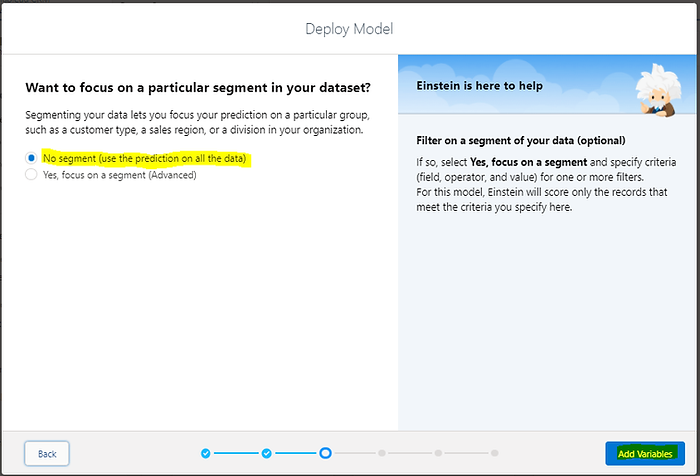
Let us say you have the possibility to register your customers to your service's newsletter. The goal is to see if an additional promotion via the newsletter can influence the choice of your customers on switching to your premium service. So, select “Newsletter” as an actionable variable.
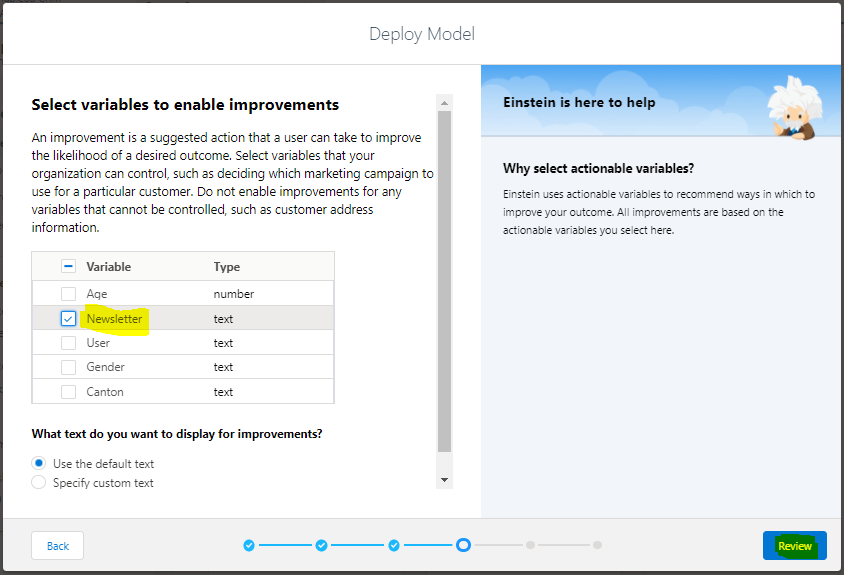
You can review your model and go back to previous menus to make changes if needed or click on “Deploy”. If you want to continue the journey, go to this article to see how to integrate this model into a Tableau dashboard.
We hope that you enjoyed this article and are curious about Einstein discovery and Tableau. Please feel free to send us an email at info@argusa.ch for further information.
Artificial Intelligence (AI) projects can be time consuming and complex to build. Einstein is an intuitive tool that aims to facilitate AI-driven decision making. People of all skill levels can build models without having to code. In addition to data scientists, Einstein empowers business users to use machine learning for their data.
We will go through an example to show you how to build a predictive model in Salesforce Tableau CRM using Einstein. You can follow along all the steps shown in this article by creating a free Trailhead developer account as we will describe in the next paragraphs. If you want to integrate this model and its predictions in a Tableau dashboard, please refer to our dedicated article.
Example scenario
Let us say you are a company that offers a music streaming service and you offer a free service as well as a premium one.
For the last quarter of the year and the french part of swiss customers, you want to promote your premium service by offering it free for 3 months. At the end of the 3 months, users will be able to choose either to go back to the free service or to pay for the premium one.
You collect data on specific users who have decided to participate in this 3-month premium free offer. These users are either already customers of the free service or brand new customers. The goal is to see how many will stay with the premium service after the 3 month trial is over. In other words, you want to calculate the conversion rate of your customers from the free service to the premium one. As shown in the example below, the data you collect are:
· The canton of residence of the customer
· Gender
· Age
· If the person is an existing customer or a new one acquired via the promotion
· If the person is registred to receive the newsletter
· Whether or not the customer has decided to definitively switch to the premium service after the 3 months trial
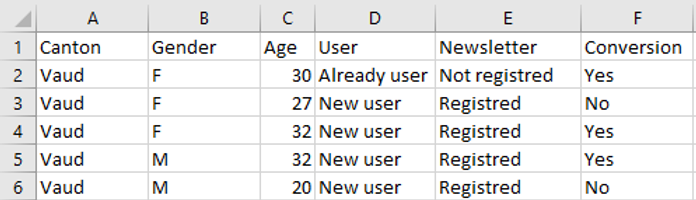
You can download the same dataset to try to reproduce the steps that will be described next.
Setting up Einstein discovery
In order to access Einstein Discovery, we will need a CRM license in Salesforce. You can try out the features by creating a Trailhead Developer account:
https://developer.salesforce.com/promotions/orgs/analytics-de
After logging into your account, you can access the Analytics Studio CRM in Salesforce. Then, to load the data, click on “Create” on the top right of the window then select “Dataset”.
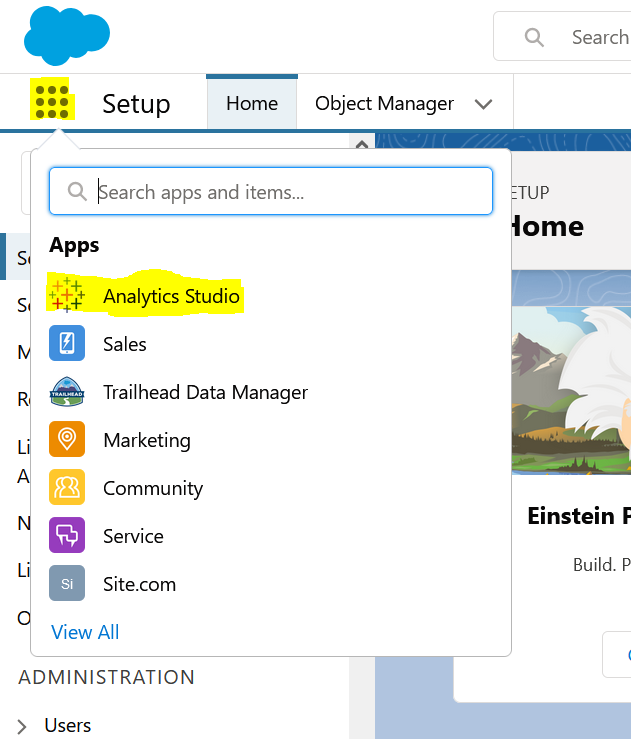

Data can be integrated from another Salesforce org, outside applications, spreadsheets, or databases. In this case, we will use a CSV file.
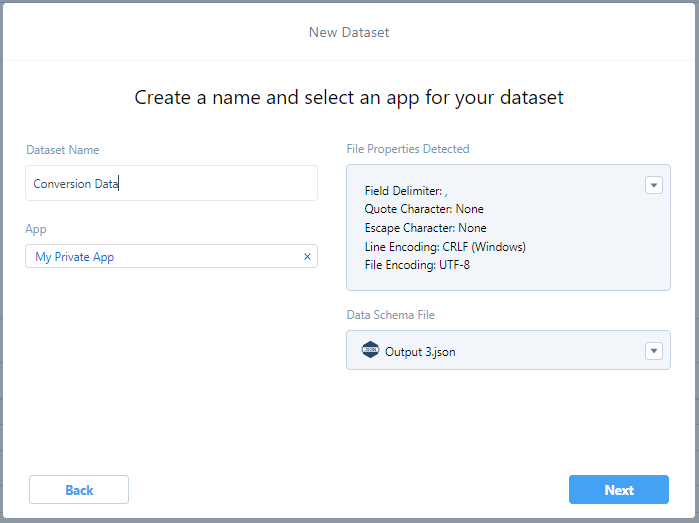
Once the data is uploaded, click on “Create Story” on the top right of the window.
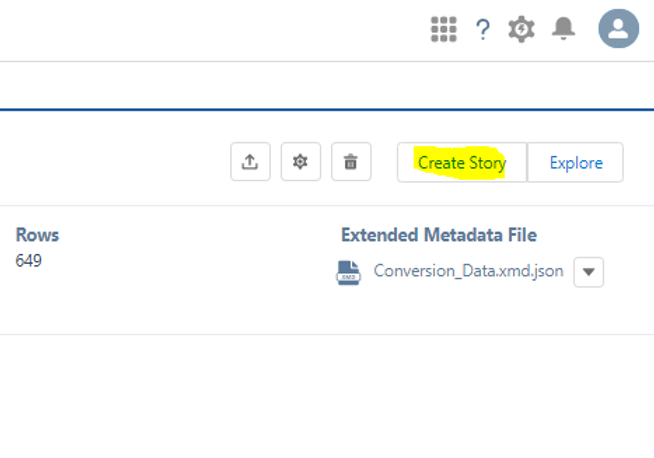
In our case, we want to maximize the number of customers that decide to switch to the premium service.
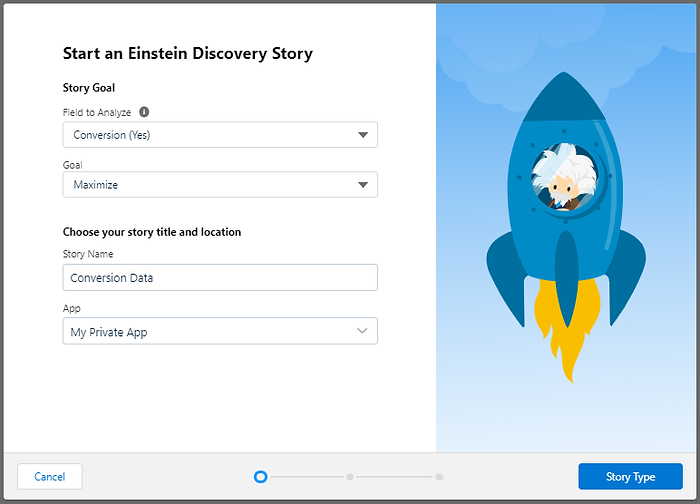
For the next two steps select “Insights & Predictions” then “Automated” and click on “Create Story”.
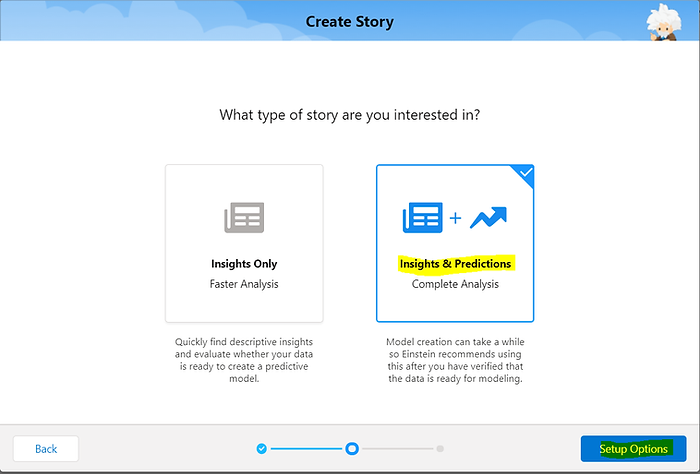
If you are familiar with predictive models, you can select “Manual”. You will be able to choose which field will be in the model and select the algorithm that will be run to build the model. For the purpose of the demo, we choose “automated” in this example.
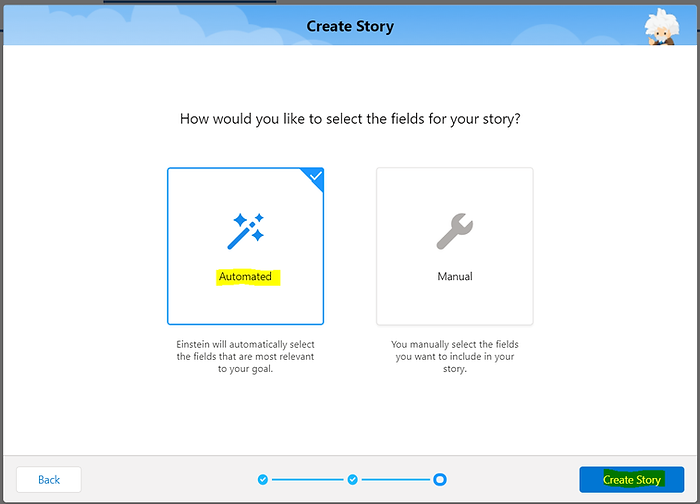
Once the story is created, Tableau CRM will show you insights about the model that was generated. For example, here we see in which situations Conversion (Yes) happens the most and the least.

By clicking on “Predictions”, you can perform a what-if analysis by determining the value of the variables in the predictive model. So, here we see the prediction for a male, aged between 22 and 24 years, living in the canton of Vaud, already a customer, and is registered to the newsletter.
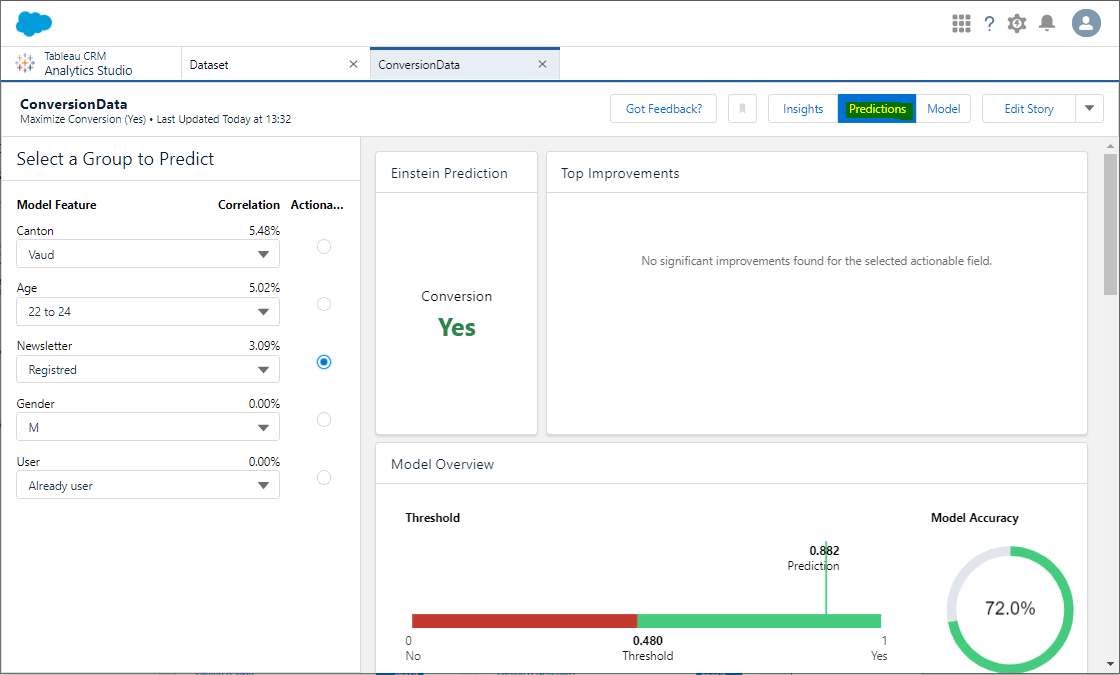
In order for our model to be used by an external service, Tableau for example, we will have to execute some more steps.
Click on “Model” on the top right of the window and then “Deploy Model”.
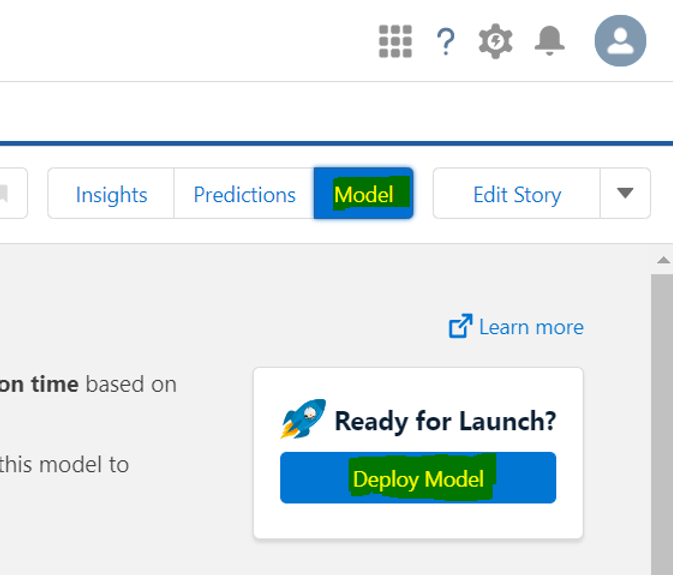
Select “Deploy as a new model within a new prediction definition” and then click on “Add Object”
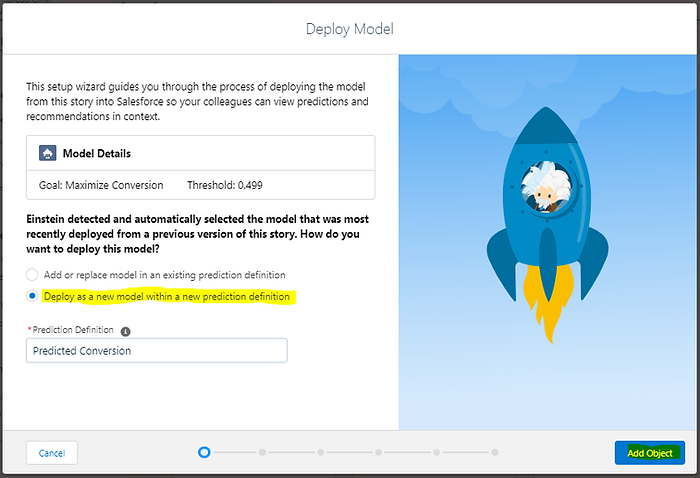
Select “Deploy without connecting to a Salesforce Object” and then click on “Add Filters”
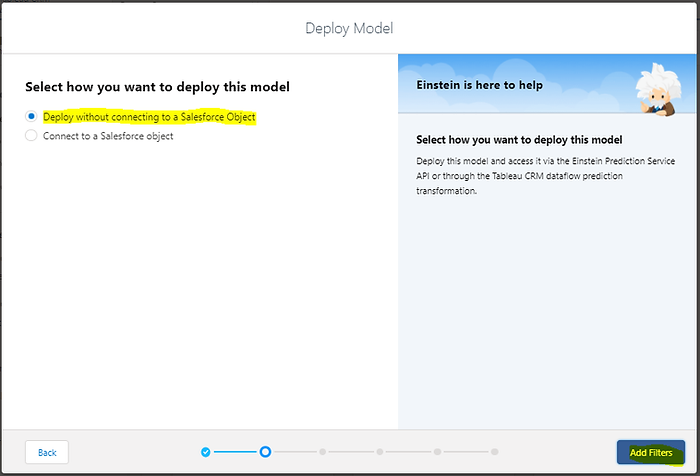
For this demo, we will use all the data we have. Click on “Add Variables”.
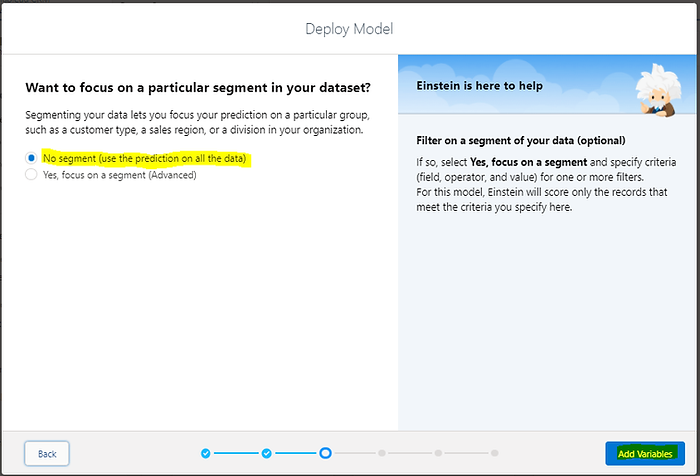
Let us say you have the possibility to register your customers to your service's newsletter. The goal is to see if an additional promotion via the newsletter can influence the choice of your customers on switching to your premium service. So, select “Newsletter” as an actionable variable.
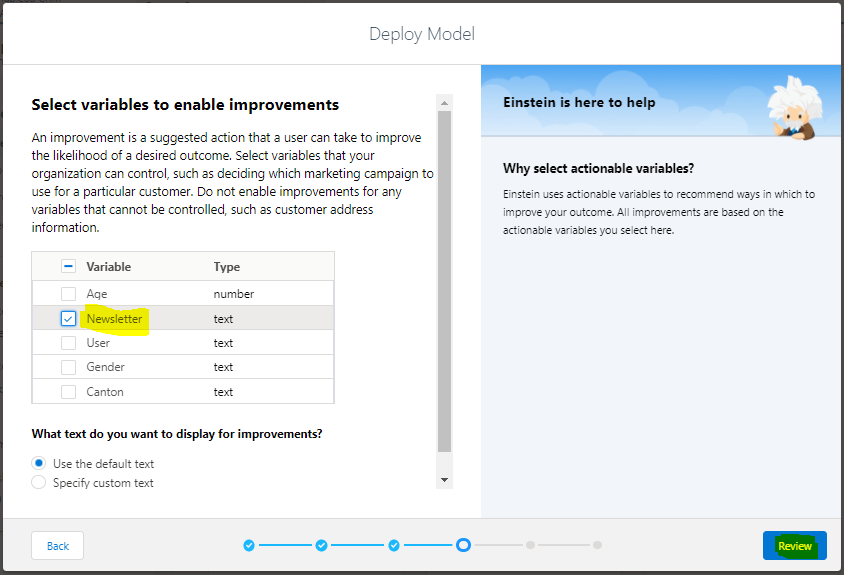
You can review your model and go back to previous menus to make changes if needed or click on “Deploy”. If you want to continue the journey, go to this article to see how to integrate this model into a Tableau dashboard.
We hope that you enjoyed this article and are curious about Einstein discovery and Tableau. Please feel free to send us an email at info@argusa.ch for further information.
